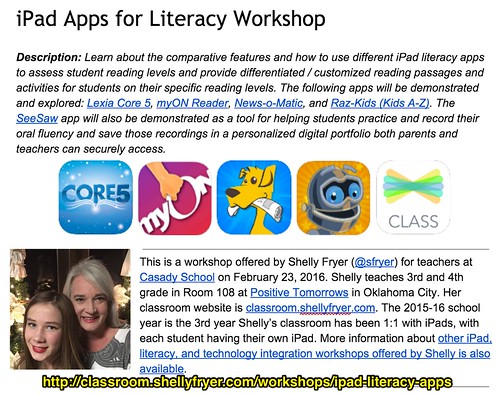Next Tuesday I will be sharing an after-school workshop at my husband’s school on “iPad Apps for Literacy.” Since this is the third school year my third and fourth grade students have all had their own iPads to use in our classroom (but not take home) I’ve learned a number of things about different literacy apps. These apps help me differentiate learning for my students who vary widely in their reading abilities as well as interests.
Why Do This?
Before exploring available iPad apps for literacy development, it’s important to understand why teachers should consider differentiating literacy instruction with apps in the first place. These reasons can vary depending on your goals for literacy instruction as well as the technology situation in your classroom.
I have several key goals for reading, writing, and literacy development. I want my students:
- to love reading
- to realize we often READ TO LEARN (informational learning about topics like electrical circuits, coral reefs, Martin Luther King, Jr., and George Washington Carver)
- to enjoy reading more complex texts which are above their instructional reading levels
I use these apps in two different ways:
- During instructional time when we are assessing reading skills or assigning specific topics for students to explore.
- During free-choice reading time, when students are able to self-select texts as well as the platform they prefer that day for reading and experiencing literature.
When you choose literacy websites or apps to use with students, here are several important considerations to keep in mind:
- Cost: Some of these apps are very expensive. They may be worth the cost, but there may be ways to share the cost with other programs or organizations in your community. We are able, for example, to use Lexia Core 5 because of our relationship with the Boys and Girls Club of Oklahoma City. We use Title I funds to help us pay for Raz Kids. None of the five apps and websites I am sharing in this post and workshop are free, but that is because they provide differentiated literacy content and sometimes “adaptive” content with educational support.
- Time: Consider what you have time to support and work with, and what kinds of outside support you have from your school technology department or family. All of these apps require that students have individual logins, which must be created as well as managed on teacher dashboards. This takes time and can be complicated, especially with large numbers of students. (Thankfully I have a small class.)
- Platform: Consider what technology devices your students have access to. All of these apps and websites permit home access, and some are cross-platform. This means students can use our classroom iPads, or our classroom Windows computers, or the Chromebook laptops I’ve been bringing from home lately.
myOn Reader
The first iPad literacy app I learned about and started using with my students was myON Reader. I learned about this from other teachers in Lewisville, Texas, when my husband (@wfryer) was teaching a workshop in January 2014 (which I attended as a participant) on “Improving Student Writing Using iPads.” I have only used the demo version of myON. This is a 14 minute overview video about it.
Here are some things I love about myON:
- myON has a great selection of both fiction and nonfiction reading options for students on all levels. It also includes many different reading genres. It’s also easy for my students to explore these different options and find books they both like and can experience.
- myON provides great reading support (highlighted text and audio text-to-speech features) so students can self-select books which are beyond their instructional reading level but on their interest level.
- myON encourages and builds vocabulary for my students.
- I like the real voices of the audio version readers in myON. myON does NOT just use computerized voices. This makes my students truly feel like they are being read to, and every child can benefit from being read out loud to.
One of my favorite classroom stories is from last year. One of my students told me about “that woman who reads to him in the afternoons.” I was confused about this for a bit, until he explained this happened during DEAR time (Drop Everything And Read) when students were using myON.
Lexia Core 5
Lexia Core 5 is an adaptive reading program. It uses a pre-test of skills to assess students’ instructional reading levels and provides lessons to further develop students’ phonics, comprehension, fluency, and other literacy skills at their appropriate instructional levels. Students are able to set their own pace as they use the Lexia platform. This 4 minute video provides an overview.
Here are some of the things I like about Lexia Core 5:
- Lexia is an engaging learning environment which most of my kids like. They can use Lexia independently, and it is heavily focused (but NOT exclusively) on phonetic skill development.
- We use Lexia as an instructional baseline for student reading skills. We are able to track student reading growth over time, and this is important for parent conferences as well as monitoring literacy development across our school. Our entire school (in grades K-5) uses Lexia Core 5. Lexia Core 5, Dreambox (for math) and Raz Kids are currently the only three apps EVERY teacher/classroom at our school uses on our iPads.
- The adaptive power of Lexia (as well as Dreambox) is really what sets it apart as a tool for instruction, assessment and student literacy development.
News-O-Matic
News-O-Matic is one of my favorite iPad apps to use with my students, and I started getting really excited about it with my students last year. News-O-Matic is a daily newspaper for kids, which (in the education version that requires a subscription) provides Lexile-specific articles for individual students. As a teacher, I am able to set the Lexile level for each student, so they are reading about the same topics but don’t realize they are reading different versions of the same article. This 3 minute video provides an overview of News-O-Matic.
Here are the things I like the best about News-O-Matic:
- News-O-Matic is very affordable. I pay the subscription costs for it out of my classroom budget.
- Because News-O-Matic is all about current events, it opens up a wider world of ideas and information for my students to learn about and become curious about. I love how the News-O-Matic staff emails me about upcoming issues, with suggestions for how to use the articles in my lessons.
- I also love how News-O-Matic encourages interaction. There is a class chat feature, which teachers can turn on or off. There is a “Write to the Editor” feature, so you can read and respond. Last year, one of my student’s responses was actually featured by News-O-Matic for other students around the world to see and read. This was very exciting and motivating for my students to realize the power and potential of their voices and ideas to reach others.
Raz Kids
Raz Kids is a cross-platform app and website which is an eBook library similar to myON Reader. There are a lot of differences between these tools, but I like them both for different reasons. The Raz Kids website has a 4 minute introductory video as well as other instructional videos about using it. The parent company “Learning A-Z” has multiple literacy apps. Our school uses Title I funds to pay for both Raz Kids and Reading A-Z.
These are the things I like and my students like about Raz Kids:
- All of the books in Raz Kids are leveled. For many books, students can read about the same topic but be reading at an instructionally appropriate Lexile level, like News-O-Matic. The Raz Kids app does a good job working with “leveled books” and different assessment systems for reading levels.
- Some of my students find the quizzes and points available after reading Raz Kids books to be motivating. They can earn virtual coins to spend within the app, to build robots and do other things. This gamified/badge-based feature can be attractive for some of my reluctant readers. I have had some trouble with students “hacking” into other student accounts and “spending their coins,” however. This provides us with chances to talk about digital citizenship, but also can be distracting. None of the other literacy apps we use have this “coin feature” or the related issues which can accompany it.
- I like how Raz Kids allows me to print out student books. Even though we are 1:1 in our classroom with iPads, our students are not permitted to take their iPads home. It’s great for my students to be able to take their printed Raz Kids books out of our classroom to use with their mentors or read at home in printed form.
SeeSaw
The final iPad app I want to recommend and share in this post is SeeSaw. SeeSaw is not just a literacy app, it is the app we use as a digital portfolio for “inside sharing” in our classroom. This 90 second video provides an overview of SeeSaw.
https://www.youtube.com/watch?v=tlw-tUKvnNc
I use SeeSaw to collect fluency and reading examples from my students. This is an example from one of my 4th graders last semester. They are able to take a photo of a reading passage with their iPad in SeeSaw, and then immediately record their voice as they read it. We do this at least once a week, and this has allowed me to have concrete examples of how their reading skills have developed over time in our classroom. I use these recorded fluency examples in conferences with parents. Parents love being able to not only hear their child’s voice, but also hear how their child has grown and changed as they have been learning in our classroom during the year.
There are MANY other beneficial ways to use SeeSaw in the classroom, but if you are going to choose only one this is a powerful choice.
Conclusions
This list of iPad literacy apps is certainly not comprehensive, but I hope it provides you with additional information about apps to explore and how you and others at your school might decide to spend limited budget funds on literacy apps. Here are 3 other literacy apps to consider using and exploring. I use Spelling City extensively with my students now, but want to learn more about Newsela. Curriculet is a platform my husband has told me about, and our librarian colleague Cathy Benge (@cathybenge1) recommends.
https://twitter.com/wfryer/statuses/698608022181040128
I hope to share this presentation in June 2016 at the iPadPalooza conference in Austin. If you have other suggestions or experiences to share, I’d love to hear about them! You can leave a comment or tweet to me at @sfryer.